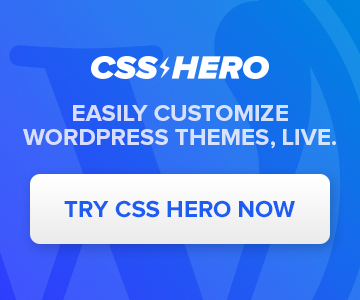How to Create GIFs or Videos with any Design using Pixteller
Nowadays, there are a ton of Design tools that gets your job done as a Designer or an Entrepreneur (Designpreneur)! Well here is yet another tool that you have yet to try yourself and see how easy it is to design and animate images/text all in your web browser!
PixTeller is a tool where you can design marvelous images and short animations in minutes.
PixTeller design & animation tool is perfect for:
👉 Creating engaging social media images
👉 Creating stunning social media animations
👉 Creating promo visuals for local businesses
👉 Creating animated GIFs
👉 Creating graphic & animated logos
👉 Creating video thumbnails & banners
👉 Creating flyers & posters
👉 Creating event visual graphics
👉 Creating IMAGES & ANIMATIONS for clients
👉 and Much More!
How to Create GIFs or Videos with any Design using Pixteller
You don't need to be a Designer to create a fantastic design using Pixteller, but you can always choose a fresh template from their growing library.
- Login to Pixteller and Choose your template (based on size) or START FROM SCRATCH!

- Once you are able to pick a template or start from scratch using your own images and text in the Pixteller editor, choose ANIMATE.

- In the bottom part of your screen, you will see the TIMELINE EDITOR where you can set KEYFRAMES for EACH ELEMENT of your DESIGN (i.e. click on the TEXT to start animating that element, click on the image, etc.). You can adjust the VIDEO BACKGROUND last keyframe to adjust the length of the animation (in seconds). Each "rectangle" represents a keyframe. You can choose the animation style in the upper right (LINEAR, EASE IN, EASE OUT, EASE IN OUT). Click on the PLAY button to preview your animation!

- Click on RENDER and SAVE button once you are ready to download your creation as MP4 or GIF! They recently introduced WEBP as well!

Here is the finished product we have for this tutorial!